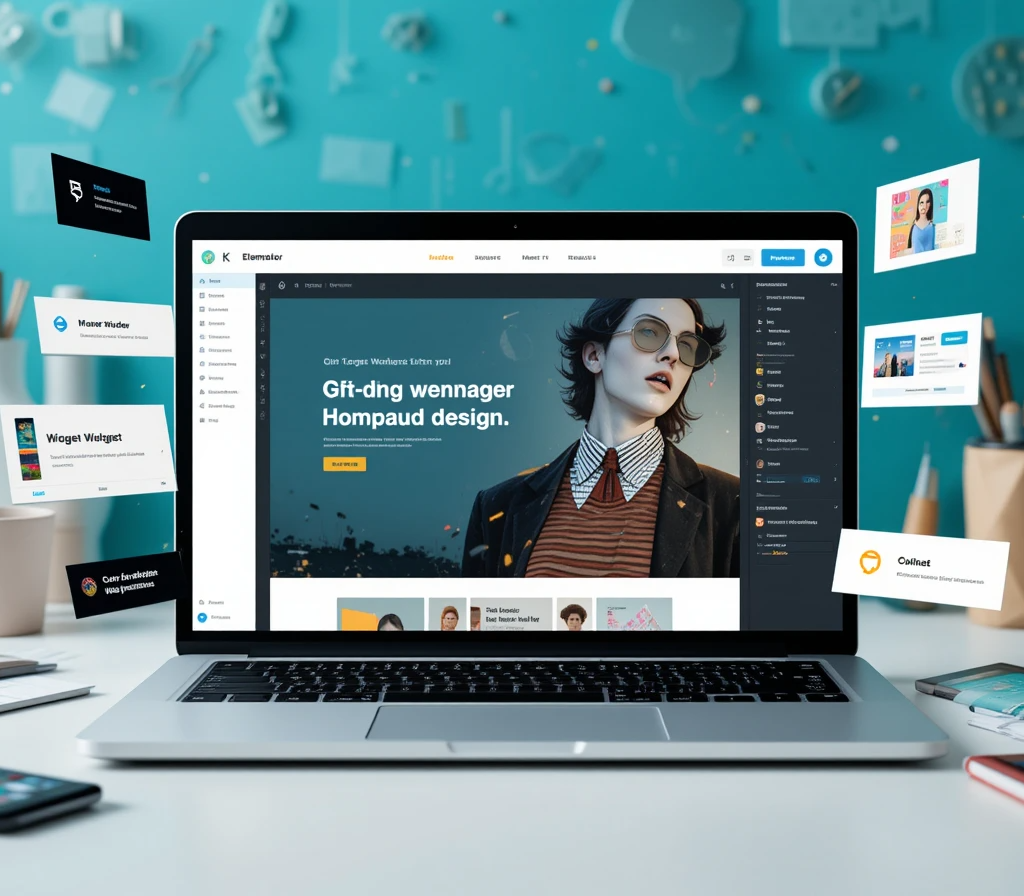Step-by-Step Guide: Building a Stunning Website with Elementor Pro
Building a stunning website can be a game-changer for any business or personal brand. With Elementor Pro, you can create a professional and visually appealing website with ease. This step-by-step guide will lead you through the process, ensuring you’re equipped to craft a website that stands out. Whether you’re a beginner or an experienced web developer, Elementor Pro offers the tools needed to bring your vision to life efficiently. Let’s dive into how you can create a beautiful and functional website using Elementor Pro.
Why Choose Elementor Pro?
Elementor Pro stands out in the crowded field of website builders for several reasons:
- Ease of use: Its intuitive drag-and-drop interface allows even beginners to design stunning websites.
- Customization: Provides countless customization options to tailor your website to meet your needs.
- Responsive design: Ensures your website looks great on all devices, be it desktops, tablets, or smartphones.
- Professional templates: Offers a wide array of pre-designed templates to start your design journey.
Getting Started with Elementor Pro
Install WordPress
First, ensure you have WordPress installed on your web hosting platform. WordPress is a user-friendly content management system (CMS) that will serve as the foundation for your site.
Install and Activate Elementor Pro
Once WordPress is set up, it’s time to install the Elementor plugin:
- Navigate to the WordPress dashboard.
- Click on Plugins > Add New.
- Search for Elementor and click on Install Now.
- After installation, click Activate.
- To unlock extra features, go to Elementor’s website, purchase the Pro version, and upload it in the plugins section.
Designing Your Website
Choosing a Template
Elementor Pro offers numerous templates that you can choose from:
- Click on Templates from the Elementor dashboard.
- Select Add New and browse the library.
- Choose a template that suits your brand and click Insert.
Customizing Your Template
Here’s how you can make the template your own:
- Edit sections: Use the drag-and-drop feature to add or adjust sections.
- Change text and images: Click directly on elements to replace text and images.
- Adjust settings: Use the left panel to modify background colors, fonts, and sizes for a cohesive look.
Adding Advanced Features
With Elementor Pro, enhance your website using advanced widgets:
- Contact forms: Integrate with popular services like MailChimp or HubSpot.
- Sliders and galleries: Showcase your work with dynamic image sliders or galleries.
- Price lists and tables: Display your services or products using interactive and customizable layouts.
Ensuring a Responsive Design
A critical part of web design is ensuring your website is responsive:
- Click the Responsive Mode button in the Elementor editor.
- Adjust elements for different viewports: desktop, tablet, and mobile.
- Preview and refine each version to ensure a seamless experience for all users.
Adding Final Touches and Publishing
SEO Optimization
Optimize your website for search engines before going live:
- Use the built-in SEO tools or plugins like Yoast SEO to optimize your content.
- Include relevant keywords in key areas such as headings, meta descriptions, and alt texts.
- Check for readability, ensuring that content is clear and concise for all users.
Testing and Launching
Before launching, thoroughly test your website:
- Check all links and forms to ensure they function correctly.
- Have others review your site for usability and feedback.
- Once satisfied, click Publish to make your site live.
Conclusion
Building a stunning website with Elementor Pro is straightforward and empowers you to present your brand professionally. By following this step-by-step guide, you’re equipped to craft a site that engages and converts visitors effectively. If you’re ready to take your website design to the next level, visit WebDessam for more resources and support. Transform your online presence today!